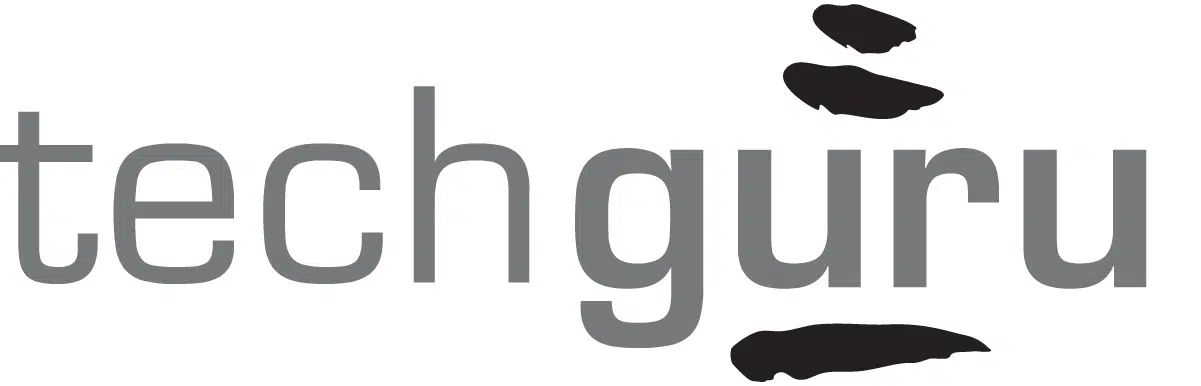How to ensure your tech is up to the task of long term remote working in the age of coronavirus.
With social distancing now a thing, working remotely is an effective way to help keep your team safe and healthy. By keeping team members out of the office, its less likely they can transmit the virus to each other and reduces the likelihood that your whole staff will get sick at the same time. This helps ensure your team can continue to provide great service to your clients until this situation passes. But don’t wait until you’re about to send everyone home to ensure your technology is up to the challenge. Here are five important steps you can take proactively to ensure that when you decide to have your team work from home, the process will be seamless.
Implement Remote Working Technology Requirements
When working remotely, you don’t want to take a hit on productivity. But establishing standards for your staff member’s home work environment, you can ensure they will be as productive as they were at the office. Its also helpful to set expectations about working remotely with regards to a schedule and availability so everybody is on the same page.
Don’t wait until you decide to send everyone home to ensure that everyone’s home setup is ready to go. You may need to buy and setup hardware such as a second monitor. In the event that your team continues to work remotely for weeks or even months, you want them to have a monitor that is large enough to get work done effectively. If you’re used to a 43” monitor at the office and have to work off a 12.1” laptop screen, your productivity will take a hit.
You don’t need to completely mimic the office setup, but I suggest working towards 90%+ productivity as as compared to the office–and you might find some team members who are even more productive at home!
You’ll want your staff member’s home internet to be quick as well. This might be an easy upgrade or require new service. I suggest at least 50MB download speeds to help keep up with bandwidth-hungry apps. Ensure home wireless networks are secured with at least WPA encryption.
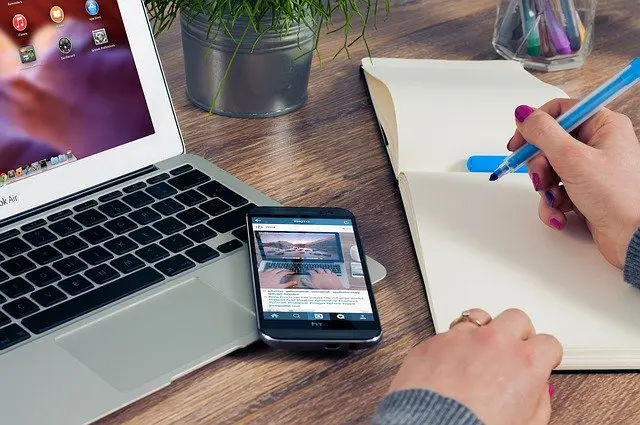
Ensure Your Apps are Accessible Offsite
The next steps is to inventory the apps and files people use and put them into two categories.
Cloud Apps
The first category is accessible from anywhere. This includes QuickBooks Online, Microsoft OneDrive, and any other web or browser-based applications. Good news! The apps in this category will be totally accessible from anywhere. Office 365 has powerful collaboration functionality that helps your team work as if they were sitting right next to each other.
Legacy Apps
The second category is for apps that are accessible only in the office from a server, for example. Shared drives from a server, QuickBooks desktop, and other software that require a network connection to your server wouldn’t be accessible remotely with ease. In that case, you’ll want to use remote access via Remote Desktop or LogMeIn to remotely access your computer.
Be Ready to Take Customer Calls
If you have a VoIP phone system, you might be able to just take your desk phone home with you or use a soft phone. Legacy phone systems might require that you forward calls to your cell. Don’t forget your headset!
Use a Team Messaging App
You won’t want your team to miss out on all of those casual conversations that happen at the water cooler and Slack or Microsoft Teams are the type of tool you’ll want to setup and give everyone access to so that they can message their teams with ease. Microsoft Teams is included in an Office365 subscription and Slack has a free edition with a solid set of functionality to keep your team communicating seamlessly. Messaging apps allow group conversations to be setup for teams to collaborate as well as one to one conversations.
Have Productive Online Meetings
Use a video conferencing software like Zoom with the video turned on to have meetings that are almost as productive as in-person meetings. Be sure to use a headset and be mindful of the background of your space. Zoom allows you to easy share your screen and collaborate on work together.
Have a daily huddle with your team to get everyone together and talk about the day. This helps keep that camaraderie alive. Huddles are quick (less than 15 minutes) and a sample agenda might be:
- Biggest wins yesterday
- Most important thing you’ll get done today
- Stuck points
Don’t go into solving the stuck points in the huddle – take those offline by connecting the person with the stuck point with the person who can help get them unstuck.
Conduct a Test Work from Home Day
Before you want everyone working from home, have a work-from-home test day. Work out all the kinks ahead of time so that the transition will be smooth when the time comes.
When it comes to the timing of when to transition to remote work, follow guidelines of the CDC and your state’s department of health.
Your team and technology will be equipped to work remotely and be as productive as ever (maybe more!) if you follow these simple steps. If you have any remote working technology questions, we are here to help.
We’re Here to Help
Getting your arms around all of this can be a big headache but we’re here to help by providing all CPA firms a complimentary Remote Technology Review. We’ll answer all your remote working questions and help ensure your team’s transition to remote working is as seamless as possible. Learn more and schedule today.