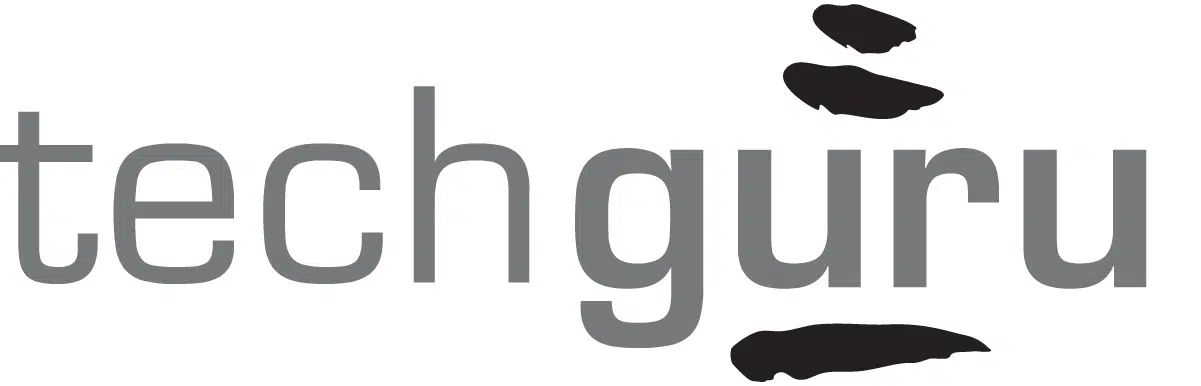When you run a full-service tech support company, like Dan Moshe of Tech Guru, you take advantage of digital shortcuts to improving your workflow. Below are some of Dan’s favorite Gmail add-ons for greater efficiency in the workplace.
1. Boomerang Calendar
Dan schedules meetings with people throughout the day via email. He found it would take both parties several minutes each to check their calendars, suggest dates and times, then compare schedules. With Boomerang Calendar, all Dan needs to do is click the button and highlight the times he’d like to propose. Boomerang automatically inserts the dates and times into your email, and what used to take minutes at each step takes seconds. Dan has found this keeps the ball rolling and he is able to respond more quickly to email requests for meetings. Once the email is out, you have the option to hold the proposed times in your calendar. And, nope – the email recipient doesn’t need to be a Gmail user. FREE.

2. Rapportive
Rapportive is a great way to stay on top of your friends’ and colleagues’ latest happenings with little effort. When Dan gets a message from someone he’s able to view all the social media updates to the right of the email. In some cases it’s the only way he would have known about an award won or an article written. Rapportive says you will “get to know your contacts, grow your network, and establish rapport.” We all want people to know we care enough to remember their birthdays, recognize achievements, and inquire about personal milestones. Rapportive makes it breezy. FREE.
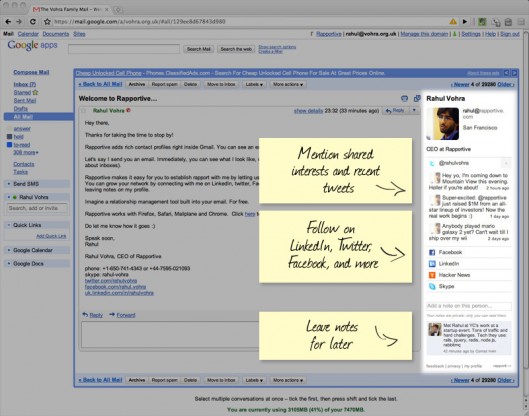
3. Rightinbox
In the interest of keeping the wheels of progress turning, Dan uses Rightinbox regularly. Several functions make this add-on worthwhile. One feature of Rightinbox is to track an email and tell you whether it was opened. Another function is “Remind Me.” If the recipient of your email doesn’t respond in the given amount of time the email goes back into your inbox so you can follow up. Lastly, Rightinbox can allow you to schedule your email to be sent at a future time. Coworkers don’t need to know you were working on that document at three in the morning – instead, send it when you want them to see it. FREE for up to 10 reminders a month. $4.95 for more.
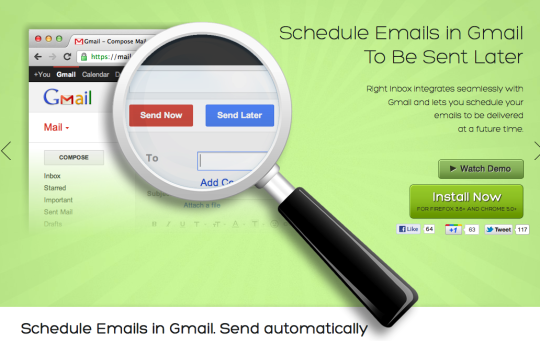
4. Canned Responses
For those who find themselves writing the same emails over and over, this is your lifesaver. Dan uses Canned Responses to send his personalized templates for all kinds of emails: meeting confirmations, follow ups, to send proposals, account reviews, and new client welcomes. To find it, click on the “gear” icon in the top right corner of your Gmail screen. Click on Settings, then Labs, then type “canned” in the search box. FREE.
5. Labs
If you’re getting a feel for add-ons and are still hesitant to dip your toe in the add-ons water, start with Labs. Labs is where you’ll find services that aren’t ready for prime time – Google qualifies them by warning you they might break or disappear. One example of a Labs program is Google Maps Preview. When there’s an address in an email it automatically pulls up the map in the email, saving you the trouble of searching for the address on your own. Find Labs in Google’s Settings.
…And the Great Undo
Still unsure about add-ons? Here’s an easy one that’s sure to come in handy: Undo Send. There are countless times you’ll be glad you can “Undo send” just as you realize you forgot to attach a document or accidentally hit Reply All. You can decide how long you want Gmail to wait before it sends, giving you a chance to Undo within that time.
Isn’t technology incredible? Go ahead and utilize it – make a date, keep tabs on friends, and know the status of your emails. If the add-ons don’t work for you, don’t worry. Just undo!
Dan Moshe helps business owners in the Minneapolis area with all things tech, and is the CEO of the Caring IT company Tech Guru. He cares about your business as much as you do!