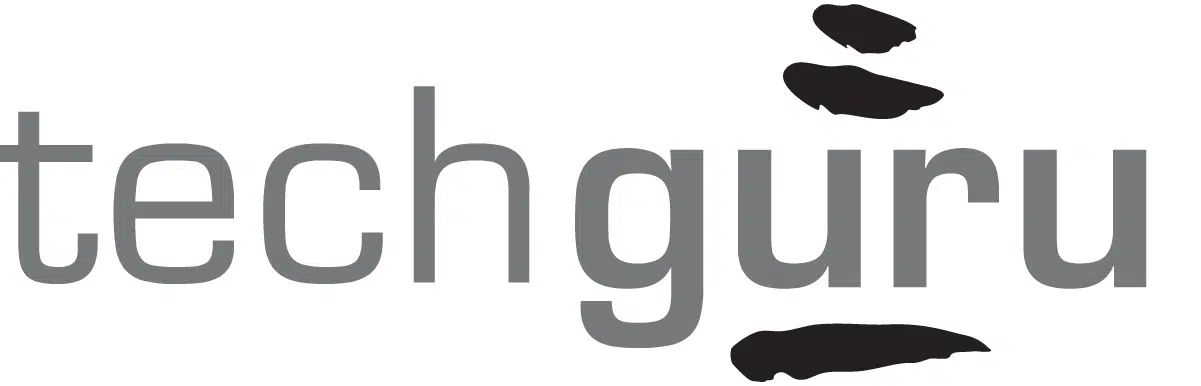If you run a business or organization, you know that trying to get everyone running on the same platform can be a daunting task. Enter Sharepoint by Office 365. SharePoint gets your team on the same page while providing security and reliability. Below we are covering a few of our favorite things about SharePoint and how you can start implementing it in your business today.
What Makes Sharepoint Great
Office online gives your business a community that can come to life. You can have all of your documents, calendars, people, message boards, and announcements in one place. This makes collaborating with your team members, both in the office and out of the office easier than ever. Think of it as a website that contains everything that your company might need in one easy to access location.
- Live collaboration
- Web-based, so data can be shared outside of your organization.
- No need for expensive equipment to run it
- Access it from anywhere on almost any device
- It’s reliable
- Virtually completely impervious to crypto type virus
Things to Consider Before Migrating
SharePoint is a great tool for businesses, however, there are some things that you need to consider before you choose to upload and transfer your data over to Office 365. Following an organized process while migrating will help you set yourself up for success in the long run.
1. File Structure Design
If your file structure represents the digital equivalent of an episode of Hoarders, you will have a hard time utilizing the benefits of Office 365. It is important to have an organized file structure for these reasons:
- Migrating unorganized data to SharePoint is a huge mistake
- “Fixing” permissions later will not work
- It isn’t scalable as your organization grows
- You will feel better when it is done
Implement a File Structure Design/Redesign Strategy
- What data actually needs to be moved?
- Is there sensitive or regulated data that you need to move over?
- It is not a one person job
- Create a standardizing system on file/folder names
- Are you prepared to be strict and adhere to your new rules?
Enlist Your Team for Help
- Get your people together and write down your current folder structure… all of it.
- Schedule tasks for your team to bring ideas for a new “skeleton” structure based off of the whole list.
- Put everything into the new structure, and do it again for each directory if needed.
Create an Archive
An archive is a place to put the old files that are cluttering your file structure.
- Set up your archive structure with a similar structure as previously
- Fill the archive with data that is either too old or may never be used again
- Plan on making someone in charge of the archive
2. Permission Structure
If you’re like a lot of businesses, you probably have many different departments, such as accounting, sales, marketing, etc. Setting up a permission structure within your file system is a crucial way to ensure that the right people in each department have access to the data you want them, too.
Set up a Permissions Tree
- Place all of your users on the left-most column of the sheet
- Take your new file structure and run it across the top
- Play the matching game to figure out who should have access to what
3. Security Considerations
In order to keep your organization and your data secure, it is important to think about these questions before you migrate your data into Office 365.
- Do you want to allow sharing outside your organization?
- If so, do you want to allow those people to always have access?
- Do you want them to be able to re-share the item(s)?
- Do you want your users to be able to download/sync data to their computer?
- Do you have an Acceptable Use Policy or are you prepared to create/enforce one?
- Do you want to allow access from any device or just trusted devices?
- Do you need access reports?
- If you have ever fallen for a phishing scam, you must consider 2-Factor Authentication
4. Two-Factor Authentication
2FA is a great way to add an extra layer of safety and security to your organization. This is especially useful if you have people who work remotely outside of your office.
- 2FA requires an additional code to sign into your account
- Codes can be obtained in a variety of ways
- Phone call
- Text message
- This means that if someone has your password and tries to sign in to your Office 365 account, they cannot do it unless they have your phone.
5. Best Practices
There are a lot of good practices to put in place. Ideally, your IT or SharePoint provider will have a list that they follow. Here are a few examples.
- There are limits to how many files can be in single folders, so stay within those limits.
- Avoid using “special” characters such as [<.,{/\#@*%]} in your file names
- Avoid combining departments in your folder structure Instead of Sales and Marketing, create separate folders for “Sales” and “Marketing”
- Try not to save files go more than 3-6 folders deep in a folder tree
- Disable “automatic file check out” prior to your migration and leave it off
6. Migration Methods
- Drag and Drop – Open a window containing your files and open a SharePoint document library side by side. Then drag the files and folders you want.
- The practical method for migrating small amounts of data
- Does not keep file creation date, last modified, created by and other metadata
- Free tools – Alwaysync, ViseVersa, FileZilla, SharePoint Sync
- The effective method for syncing larger amounts of data and keeping the structure
- Does not keep file creation date, last modified, created by and other metadata
- Paid Tools – Sharegate, Metalogix, BitTitan Document Migration
- Highly effective for large amounts of data
- Allows data to seamlessly migrate behind the scenes without causing downtime
- Capable of keeping all file metadata intact and assigning new metadata
- Recommended for use by professionals only
7. User Training
Training your staff early and often will be the key to acceptance and adoption. You should try to host 1 to 3 pieces of training prior to the migration depending on your staff size, and host 1 to 3 pieces of training after the migration once everyone has started using the product. Keep any presentations short and brief and leave time for Q&A. It is crucial to listen to your staff concerns and approach the migration with an open mind to them.
Tip: Record the pieces of training so that you can post them on your SharePoint site for future review
8. Common Roadblocks
There are some common roadblocks that organizations often experience while migrating to Office 365. Understanding and proactively dealing with these roadblocks will help your organization have a successful experience with migration.
- Applications that need to reference files on your server?
- Linked Excel spreadsheets or pivot tables
- Database connections
- Accounting apps that you need to export reports from
- Where is your email hosted? (Exchange, Gmail, or Other)
- Quality of your internet connection. Not just speed, but reliability.
- Age of computer
- The version of Microsoft Office
- Versions 2010 and prior operate really poorly with SharePoint
In Conclusion
Sharepoint is an excellent product when it is implemented properly. One of the best ways to ensure your migration goes smoothly is to work as an organization to properly plan and organize your data.
Some Key Takeaways:
- Find yourself a SharePoint specialist (such as Tech Guru)
- Don’t force the migration if it is not going to be a good fit
- Know your applications before migrating
- Test or demo the product before going all in
Want to learn more about migration or get help from a pro? Click here to schedule a quick intro call.