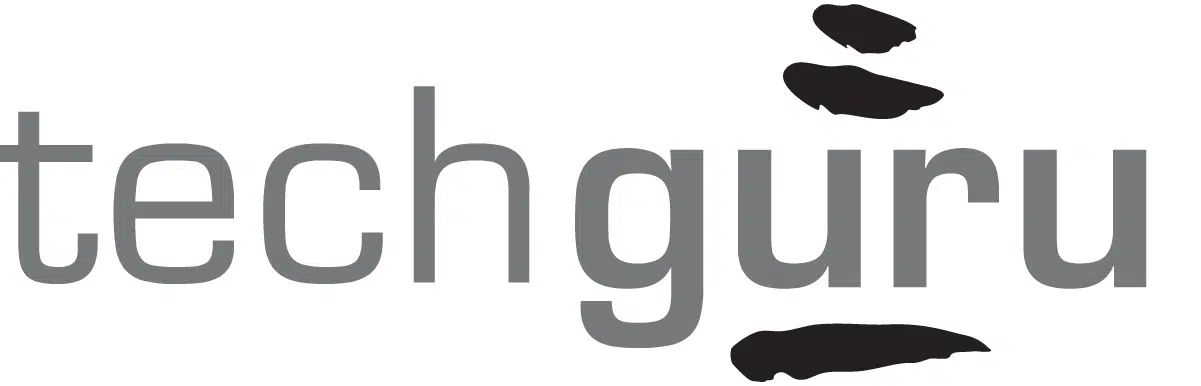With team members working in a more fluid work environment in and out of the office, keeping track of where everything is at and who is doing what becomes increasingly critical-and difficult. The old system of piles and folders simply won’t cut it anymore.
There’s a new breed of collaboration platform available for firms to increase collaboration and automate workflows and one in particular, monday.com lends itself particularly well to supporting CPA workflows. monday.com can help you make this your most efficient busy season yet.
I’m going to go through how you can use monday.com to manage and automate all the workflows inside your firm to increase the productivity of team members and reduce waste.
At its core, monday.com is a work operating system. That means it helps teams keep track of everything going on in the business. It fits in the space between your tax software and practice management software and helps keep your firm running smoothly.
To get started, you can sign-up for a trial account for free and within minutes, you can start configuring the app to help you run your firm more smoothly.
monday.com is organized into workspaces and boards. Workspaces are for your teams or departments, like tax, audit, bookkeeping, etc. Workspaces are the different workflows within a particular team. There might be multiple boards associated with a particular workflow. There are endless possibilities for how you can organize your team’s workflows and boards. The first place to start is to write down your process map by asking yourself, what’s the ideal way for work to flow through our firm?
From there, I always recommend setting-up a client board with a list of your clients and their critical contact details. monday.com features VLOOKUP-like functionality that allows you to select clients from one board on other boards.
Pick your most straightforward process to start with and think about what information is necessary to track to make that workflow happen. Build that board by adding columns with the data points you need to keep track of for the tasks associated with the workflow. You can organize the tasks into groups to make it easier to see.
Some of the most useful columns will be:
- People: the person, people, or team that owns or approves a particular task
- Date: such as a due date
- Files: documents associated with that task
- Status: (my favorite column type!) where is this task at right now?
- Dependency: what needs to happen before this task can be completed
- Connect board: connect to information on another board so you can do VLOOKUPs
- Mirror column: show a column from another board on this board
There are so many more column types that you’ll have fun exploring. Add them all and play with them.
Automations
Once the workflow is setup, it’s time to add automations. This is where you can add recurring tasks, notifications, and have tasks be organized or sorted based on various actions. For example, when a status on a task changes from “in progress” to “pending approval” a notification can be sent to the approver on that task. Automations save your team time from having to create repetitive tasks, increase transparency, and ultimately, clear-up everyone’s brain space so you can focus on doing your best work.
For example, if filings need to be made by a certain date every month, quarter, or year, you can configure monday.com to create and assign those tasks automatically, assign a due date, a task owner, and even an approver.
Automations can update tasks, move them, re-assign them, update due dates, send notifications, and much more.
Dashboards
Once all your automations are setup, create a dashboard to visualize the information on your other boards. One dashboard can give leaders and managers an overview of what’s going on across multiple teams and workflows. This helps you to ensure that your team is setting deadlines and balls aren’t getting dropped. There are tons of visualizations to the usual charts and graphs, to a llama farm, and workload tracking.
Next Steps
When you’ve got something working for you at a basic level, it’s time to involve your team. Invite them to your newly minted monday.com board and show them how to track, manage, and collaborate on tasks. You’ll want to show them the powerful conversation function so they can communicate in contact instead of sending emails. This functionality alone can really improve team communication efficiency.
From then on out, you will find yourself and your team making improvements and tweaks as you learn more about the app. You will never be able to say your monday.com boards or account is ever really done because you’ll always find ways to use the app in novel ways and take advantage of new functionality that is continuously being developed and deployed.
But don’t stop there! Use monday.com for all the teams in your organization including managing your back office, sales, marketing, client on-boarding, HR, and your own finance department.
So, go play with it! You can’t break anything and if you’d like help getting your boards setup, we’re here to help.
* In full disclosure, please note that Tech Guru is a monday.com certified partner and by signing-up through this link your account will get linked to us so we can advise and support you with getting setup. Tech Guru also earns a commission from monday.com if you choose to sign up for a paid subscription.