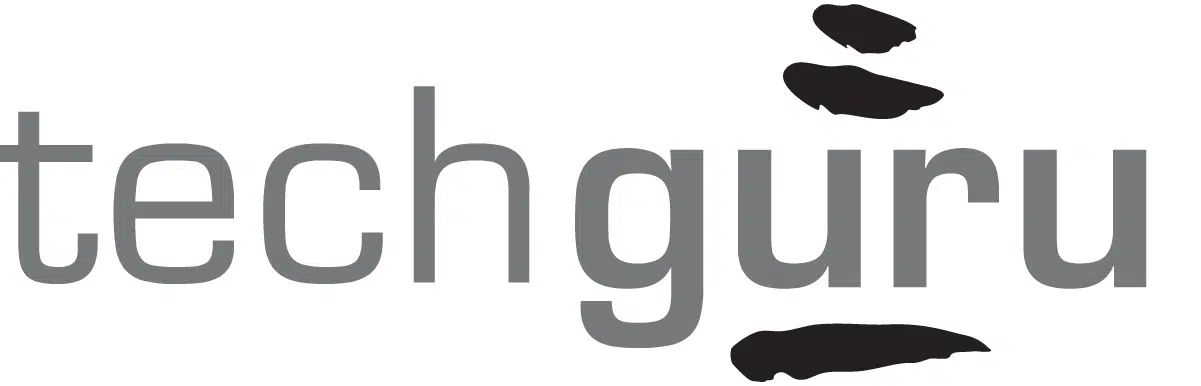Zoom calls lagging? Pages loading slowly? Wheels spinning? Your five-year-old wireless router might not be up to the task of handling today’s bandwidth hungry apps especially when you and the entire family are at home all using the internet!
These five tips will help increase your wireless speeds so you can work more efficiently and effectively at home.
Skip the Wi-FI and Direct Connect
Funny enough, our first tip is to skip Wi-Fi altogether and direct-connect to your internet connection with an ethernet cable. This is also a handy way to do what us techies do to isolate bandwidth and internet problems. If you’re having internet trouble, one way you can rule out if the problem is with your Wi-Fi or with your provider is to connect directly with an ethernet cable. Readily available, and inexpensive, you might find using an ethernet cable is your best bet for the most stable and reliable internet connectivity.

The reality is that Wi-Fi is not as fast as good old trusty wires. So, if you have multiple people using your wireless network (think kids streaming Disney+ and two people on Zoom calls), it may be getting overburdened. Thus, a direct ethernet connection would solve that issue. For example, I have a 1gb Comcast internet connection at home but Wi-Fi at its best can only handle 400-500mb while an ethernet cable can easily do 1gb plus. So, try an ethernet cable!
Move Closer to Your Router
Consider the location of your wireless router. If it’s buried in a cabinet or under a desk, its signal is getting blocked by more obstacles than necessary. Get it out on top and ideally with as few obstacles as possible between your devices and your wireless router. Also, try to get it closer to the devices that need to get online. This could mean getting a longer ethernet cable and moving your router further away from your modem.
Pause Data-Hungry Sync Apps
There are apps that can really hog a lot of bandwidth, especially file sync apps like Dropbox and OneDrive. If you have just dropped a ton of files into a synchronized folder, these apps will eat up all available bandwidth sending those files to the cloud. That’s a great thing to have run overnight, but not when you’re on a Zoom call with your colleagues. Hit pause on Dropbox or OneDrive to temporarily stop the sync and then turn it back on when you are done with your Zoom call.
Update Your Router’s Software
If you have logged-in and managed your router before, these next tips are for you. If not, check with the documentation that came with your device for how to do this or talk to the techie in your life. First, upgrading the firmware on your router is like upgrading from Windows 8 to Windows 10 and can bring important security and performance enhancements. If you haven’t upgraded the firmware lately, now is a great time to do that. Also, consider changing the password on your wireless network to kick out any unwanted leaches who have gained access. (Note that you will need to rejoin the wireless network from all connected devices if you do this.) Finally, if you are in a building with lots of other wireless networks, consider changing the channel of the device to help reduce interference and increase the likelihood that your router’s signal can get through.
Get a New Wireless Router
If all else fails, and especially if your wireless router is more than three years old, consider replacing it altogether. Powerful new wireless networking technology called mesh wireless can deliver strong wireless signals throughout your home with no additional wiring needed. Two examples are Nest Wi-Fi and Amplifi. We’ve tested and used Nest Wi-Fi and love it. It’s made by Google but works with all devices. It’s easy to manage and is super-fast and reliable.
Don’t Forget to Reboot!
And, and have to mention that sometimes the best remedy is simply a reboot of your networking gear so don’t forget to try that before anything else!
We’re Here to Help
Questions about remote working, Wi-Fi, remote access, or security? We’re here to help. We are offering all CPA firms a complimentary Remote Technology Review at no charge. Learn more and schedule yours today.